Rally Raid Game Homepage

Content
Introduction
This picture will show if you press F3 key to open editor window:
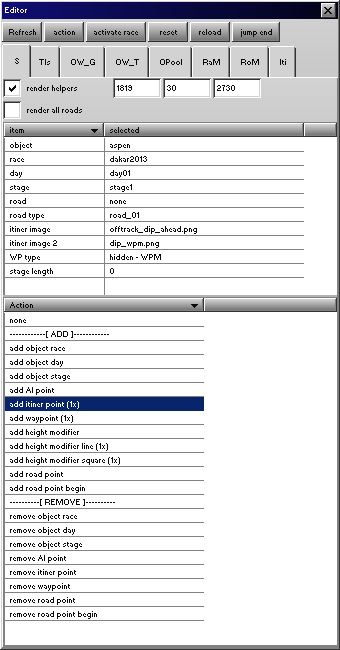
Description
The S (selected) tab of the main window is the central point of the editor. You can start the actions here (put objects, add road point). Place yourself anywhere you want. You will you the quite often during the stage editing.
Buttons
| Refresh | refresh the content of the main window (every tab), you don't need to use it |
| action / ACTION | you can switch to action mode, if you click the action button the button title will change to ACTION, that means you are in action mode. ATTENTION: if the button title is ACTION you cannot use the editor windows, and the mouse click will do the action! |
| activate race | activate the selected race and stage, which means deactivate the old ones, remove objects/roads everything that belongs to the old stage and add objects/roads/itinerary points to the scene from the new stage. |
| reset | put you and your car to the tile that you wrote into the tile inputs on the S tab on on the main window |
| reload | reload , but you will be left at the position where you were. |
| jump end | jump to the last itinerary point. Useful when you have to close the program and leave during the editing and you need to continue later. |
Tabs
| S | see this page :) |
| Tls | gives you some information about the currently used tiles |
| OW_G | gives you some information about global object in the object wire. Object wire is used to display the objects that are near to you. |
| OW_T | Object wire use tiles, a tile is an object batch, easy to handle. This tab contains information about the object wire tiles. |
| OPool | Object Pool |
| RaM | Race Manager settings |
| RoM | Road Manager settings |
| Iti | Itinerary settings |
Tab content
Render Helpers
If it is checked, then it is use special draw elements to indicate the stage elements (object, road points, itinerary points, way points).
Render All Roads
If it is checked render helpers of all road points of all roads will be rendered. Otherwise only the currently selected will be rendered.
Tables
There are two tables on the selection tab:
- selection table
- action table
Selection Table
Selection table contains the currently selected:- object type
- race
- day
- stage
- road
- road type
- itinerary images
- way point type
- stage length
Many of the list element like race, day, stage is a shortcut to reach the race-, day-, stage window. So you don't need to go the stage window through the race manager tab -> race -> day -> stage. Stage length is calculated from the distances of the AI points.
Action Table
Action table contains the actions, that you can do during the stage editing: add/remove stuffs.